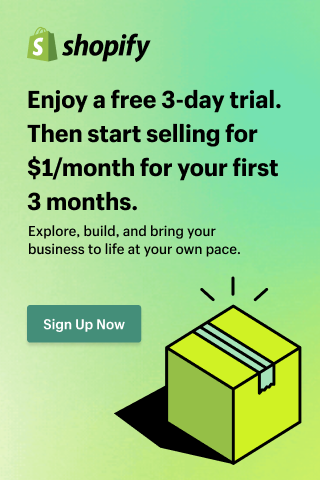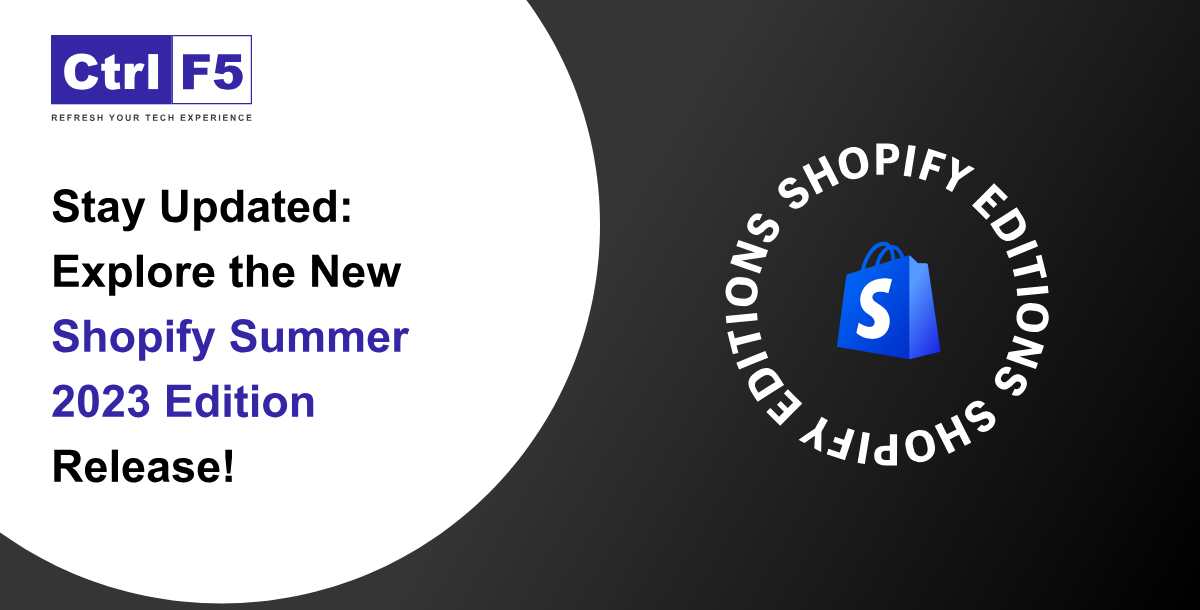How to Build a Shopify Store: Step-by-Step Guide for Beginners
- Saloni Garg
- Last updated on June 18, 2025
- eCommerce, Shopify
- 12 minutes read
Table of Contents
ToggleAre you ready to start your e-commerce website, but not sure how to start an online store with Shopify?
Whether you are a small business owner, a creative entrepreneur, or someone with a brilliant product idea, building a Shopify store is one of the easiest and most effective ways to bring your business online in 2025.
With Shopify, you don’t need to be a tech expert. No coding, no complex tools, just a powerful, beginner-friendly platform that lets you design, customize, and launch a professional e-commerce website in a matter of days.
From Shopify theme selection to how to add products in Shopify and setting up shipping, Shopify gives you all the tools you need to succeed in the competitive world of online selling.
So, why Shopify?
- It’s user-friendly, even for non-techies.
- It’s scalable, from a single product to a large catalog.
- It offers hundreds of the best Shopify apps and Shopify themes for complete customization.
- And most importantly, it’s built for growth.
If you are also thinking about costs: setting up a basic Shopify store can start as low as $29/month, but a full-fledged Shopify store development, with custom design, integrations, and marketing setup, can range between $500 to $5,000.
In this Shopify beginner guide, the Shopify experts at ControlF5 walk you through 10 essential steps to building a successful Shopify store, from setting up your products to launching sales campaigns.
Let’s get started!
Step-by-Step Guide to Building a Shopify Store
Below are the Shopify tutorial steps to help you build a Shopify store, step by step:
Step 1: Sign Up for a Shopify Account
First, you need to visit Shopify.com and click “Start Free Trial.” Shopify offers a 3-day free trial, and then 3 months for just $1/month, a perfect way to test the platform before committing to a plan. No credit card is required for the initial trial period.
Shopify Plans start at $39/month (Billed monthly) and $29/month (Billed yearly) for the Basic Plan, which is ideal for solo entrepreneurs and small businesses.
Expert Tip from Anurag Pandey, CEO of ControlF5:
“Use the trial to its fullest. Test features like product listings, payment setup, and themes. Once you are confident, move to a paid plan based on your e-commerce store’s needs.”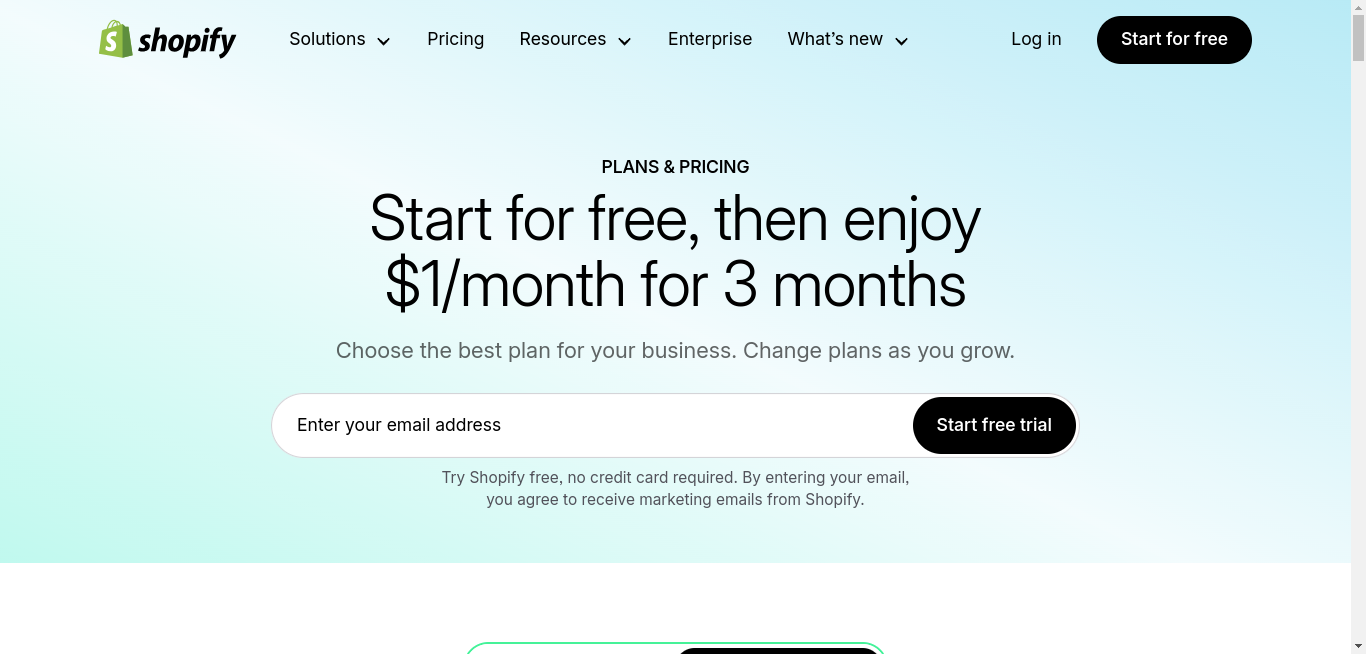
Step 2: Choose a Theme for Your Store
Your Shopify theme defines your e-commerce store’s first impression. Shopify offers both free themes, like Dawn (great for mobile), and premium themes with advanced customization options.
To install a Shopify theme, you need to:
- Go to Online Store > Themes
- Click Explore free themes or browse the Shopify Theme Store
- Click Customize Shopify theme to modify layout, fonts, colors, and homepage sections
You can choose a Shopify store design that reflects your e-commerce website brand while offering a smooth shopping experience.
Shortcut: G + T → Quickly go to Themes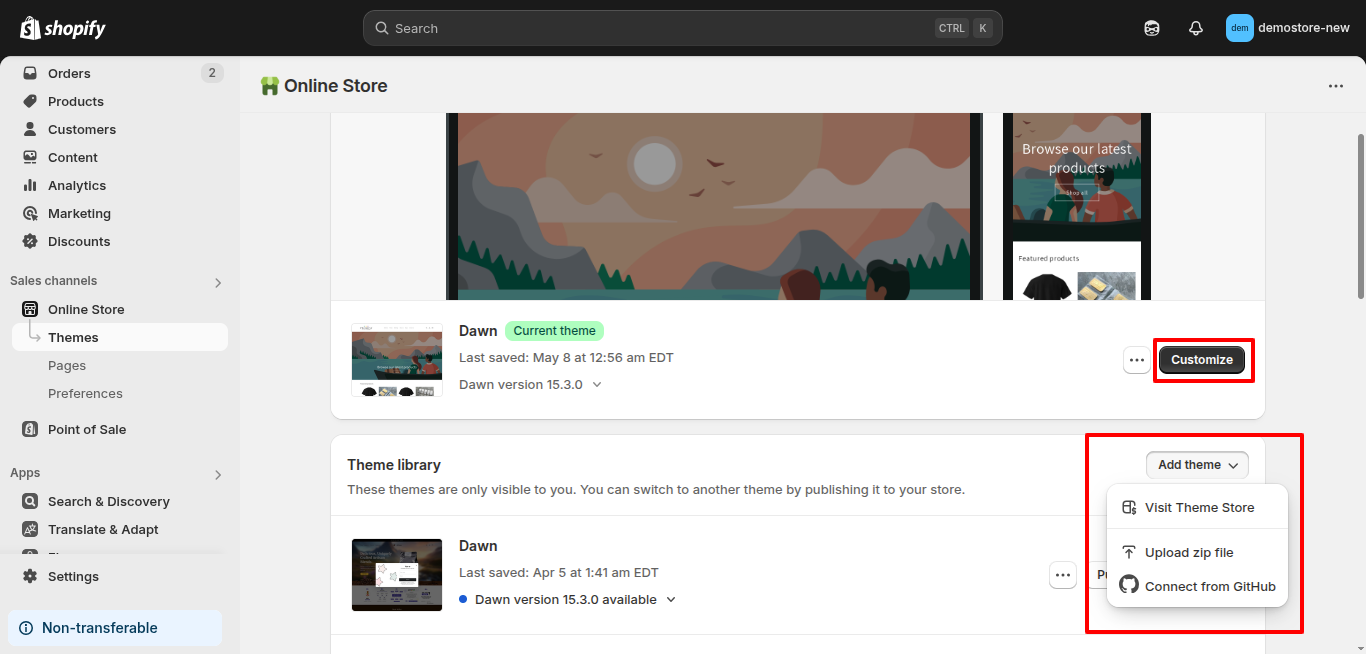
Step 3: Add Products to Your Store
This is where your online business takes shape. If you want to know how to add products in Shopify, then you need to navigate to Products > Add Product and enter:
- Product Title
- Description (include keywords for SEO)
- Product Images
- Pricing & Inventory
- Variants (e.g., size, color)
- Shipping info (weight, dimensions)
You must use high-quality images and detailed descriptions to build trust and drive conversions.
Shortcut: G + P → Go directly to Products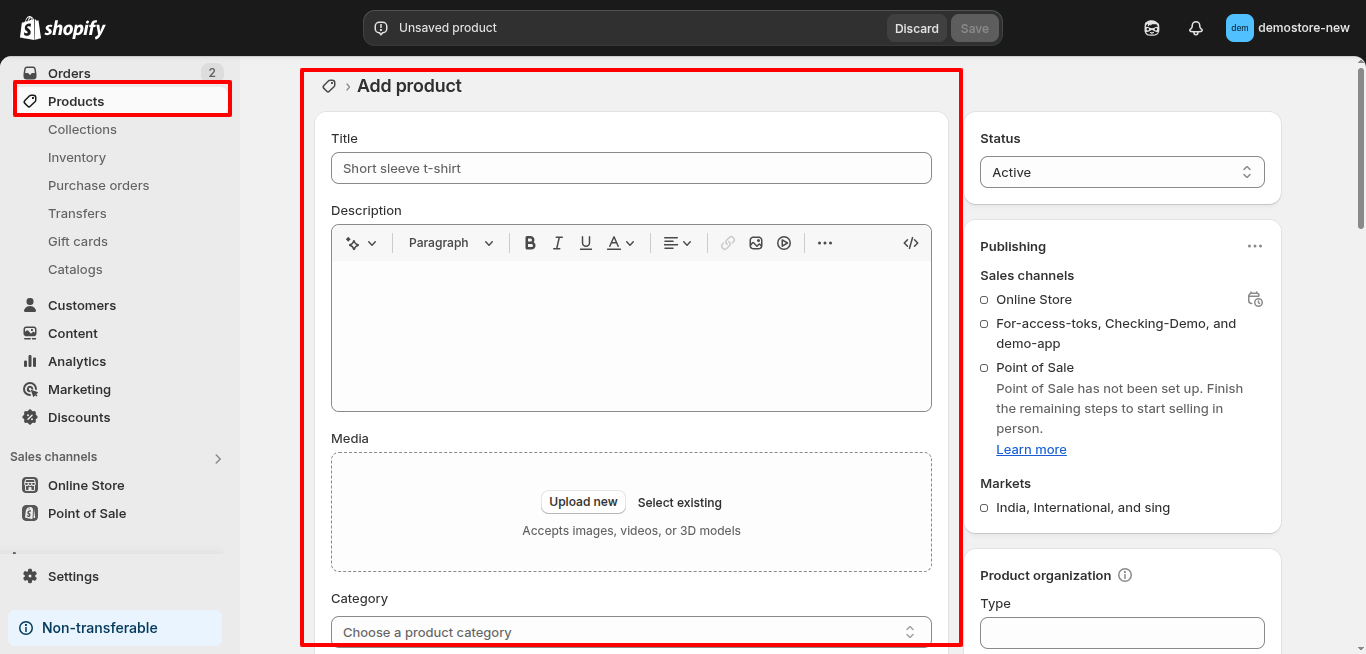
Step 4: Set Up Shipping and Payment Options
To set up shipping in the Shopify store:
- Go to Settings > Shipping and delivery
- Set shipping zones and rates
- Define options like free shipping or flat-rate shipping
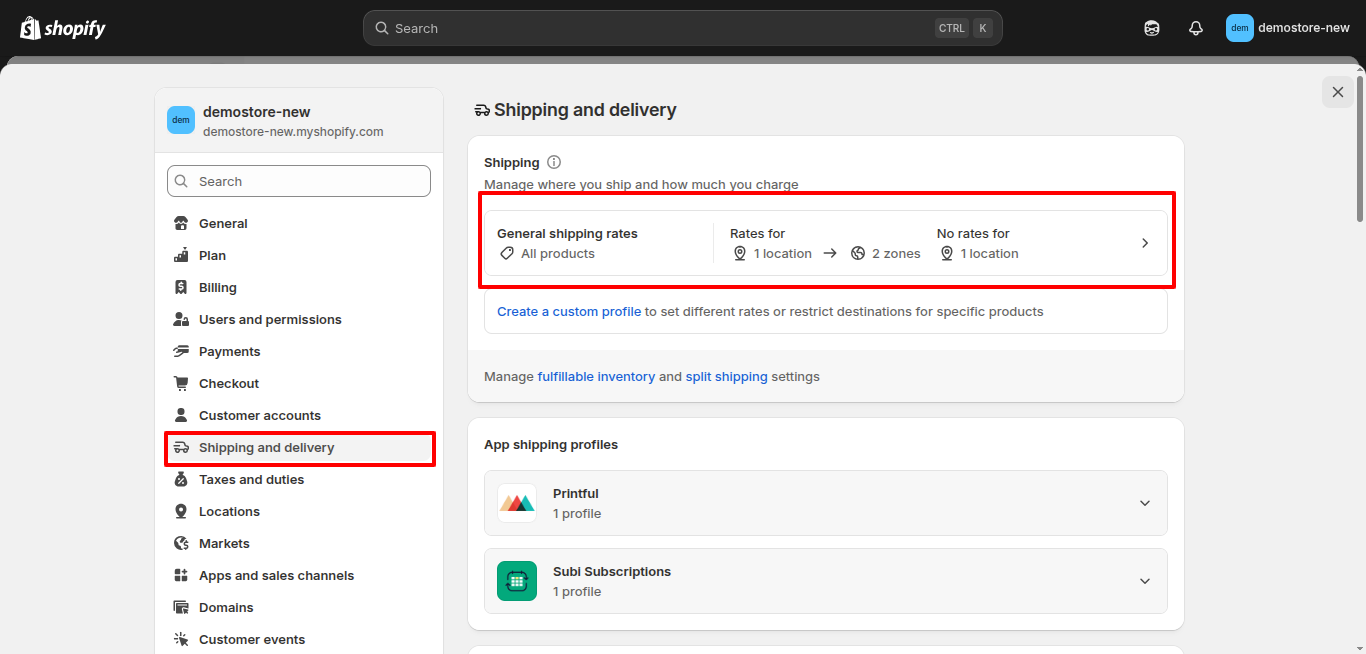
Payments:
- Navigate to Settings > Payments
- Enable Shopify Payments or third-party gateways like PayPal, Stripe, Razorpay
- Configure your payout schedule
A smooth checkout process boosts customer confidence and reduces cart abandonment.
Shortcut: G + S → Go to Settings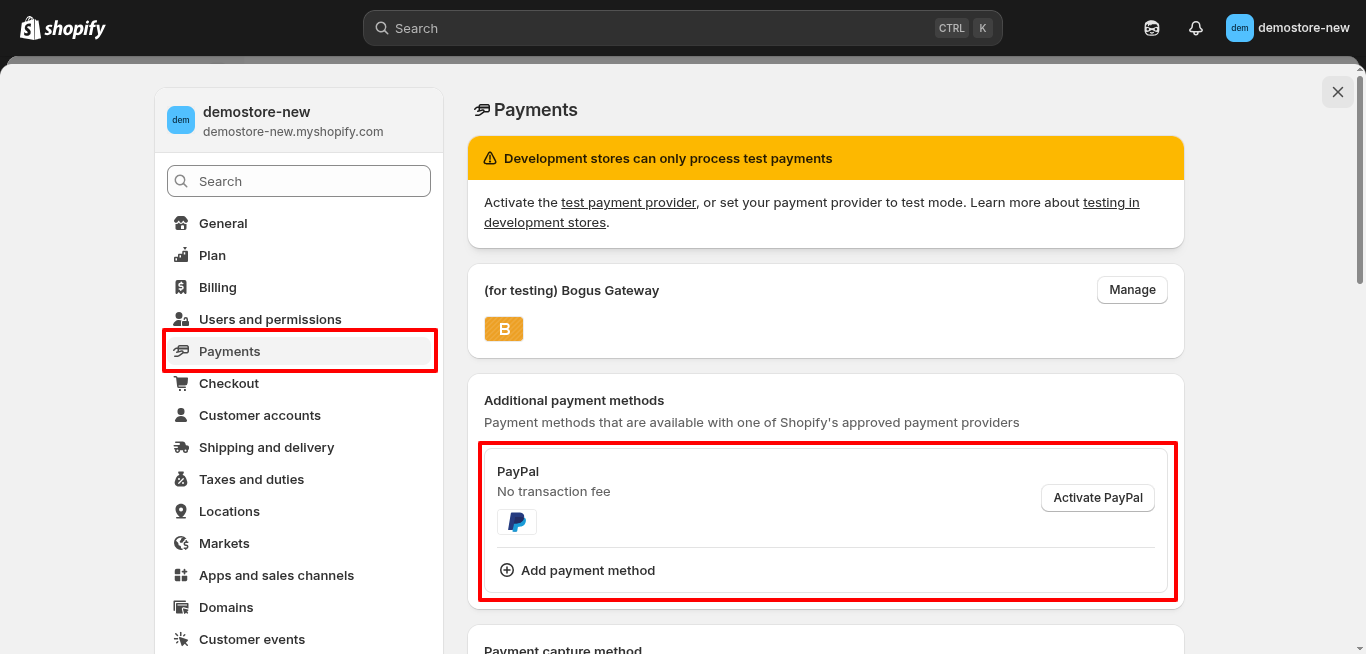
Step 5: Add Essential Store Pages
Your Shopify store should feel complete, professional, and trustworthy. You can add the following pages:
- About Us: Build trust by sharing your brand story
- Contact Us: add forms, maps, and social links
- FAQ: Answer common customer queries
- Policies: include Privacy Policy, Return Policy, and Terms of Service
Create these by going to Online Store > Add Pages.
Shortcut: G + O → Go to Online Store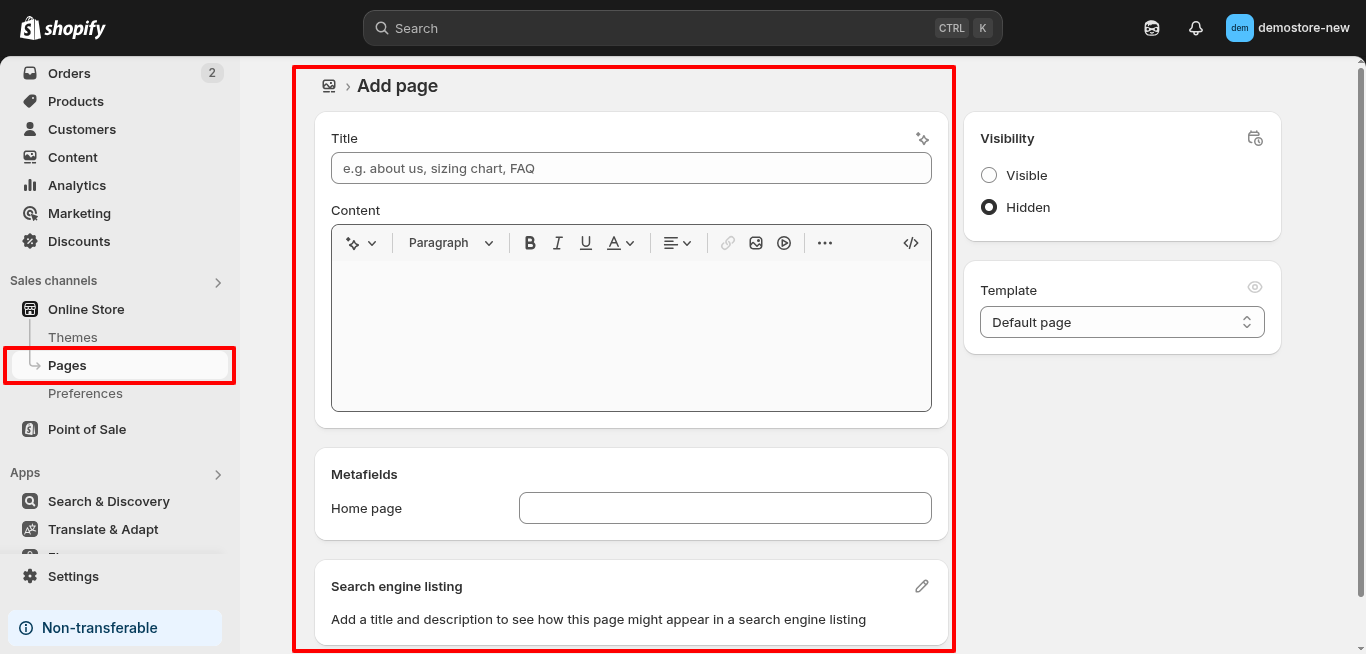
Step 6: Set Up Blog Posts
A blog helps drive organic traffic, build trust with your audience, and improve your Shopify store’s SEO. It’s a powerful way to share updates, tips, and product stories.
To add a blog post to your Shopify store:
- Go to Content > Blog posts
Here you can create and manage all your blog posts easily.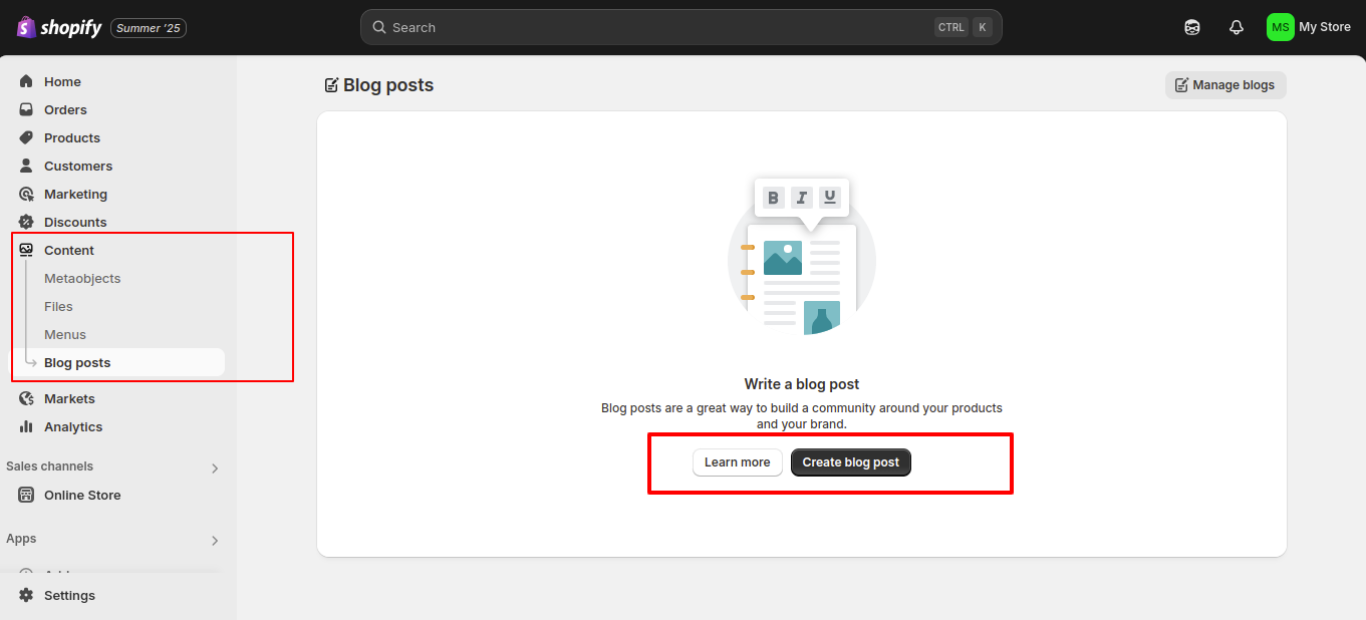
Step 7: Connect Your Custom Domain
Your domain is your brand’s digital address. You can buy a domain on Shopify or use one you already own.
- Go to Settings > Domains
- Choose: Buy a new domain or connect an existing domain
- Follow the DNS setup instructions if connecting an external domain
A custom domain boosts brand credibility and helps with Shopify SEO optimization tips.
Shortcut: G + S → Open Settings, then go to Domains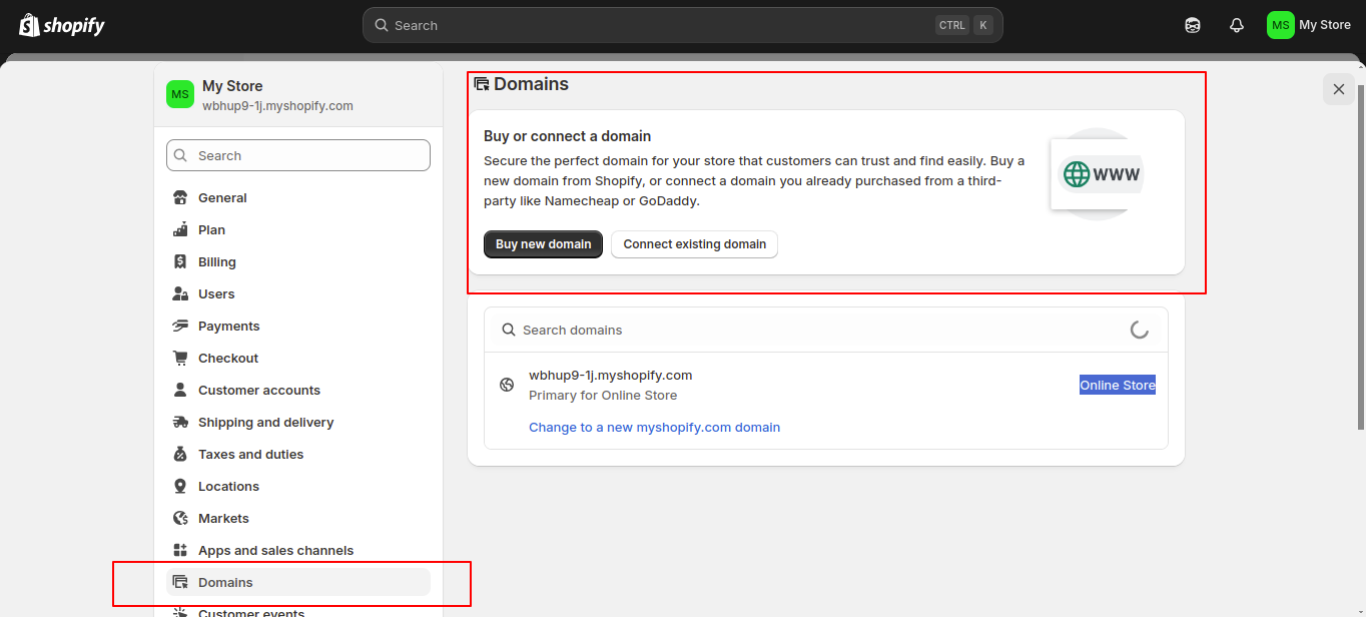
Step 8: Set Up Discounts and Coupon Codes
Offering discounts can drive conversions and customer loyalty.
- Go to Discounts > Create Discount
- Choose between percentage, fixed amount, buy X get Y, or free shipping
- Set conditions such as minimum purchase amount, specific products, or customer segments
- Define start and end dates
Use discounts to run seasonal promotions or reward loyal customers.
Shortcut: G + D → Go directly to Discounts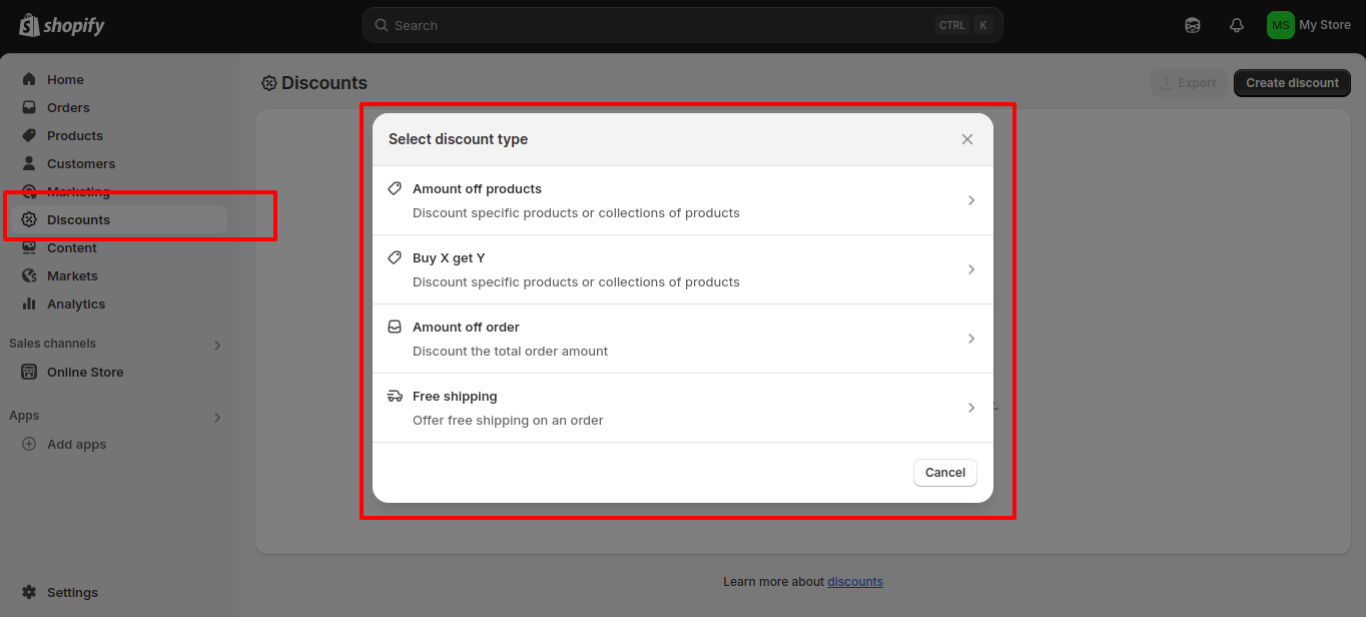
Step 9: Install the Best Shopify Apps
Shopify’s app ecosystem lets you add advanced features without custom coding.
To install the best Shopify apps, you need to:
- Navigate to Apps > Add Apps in your admin dashboard.
Shortcut: G + A → Go to Apps
Here are the best Shopify apps for new store owners:
ControlF5 Pro Tip: Avoid installing too many Shopify apps. Focus on essential tools that improve performance and user experience.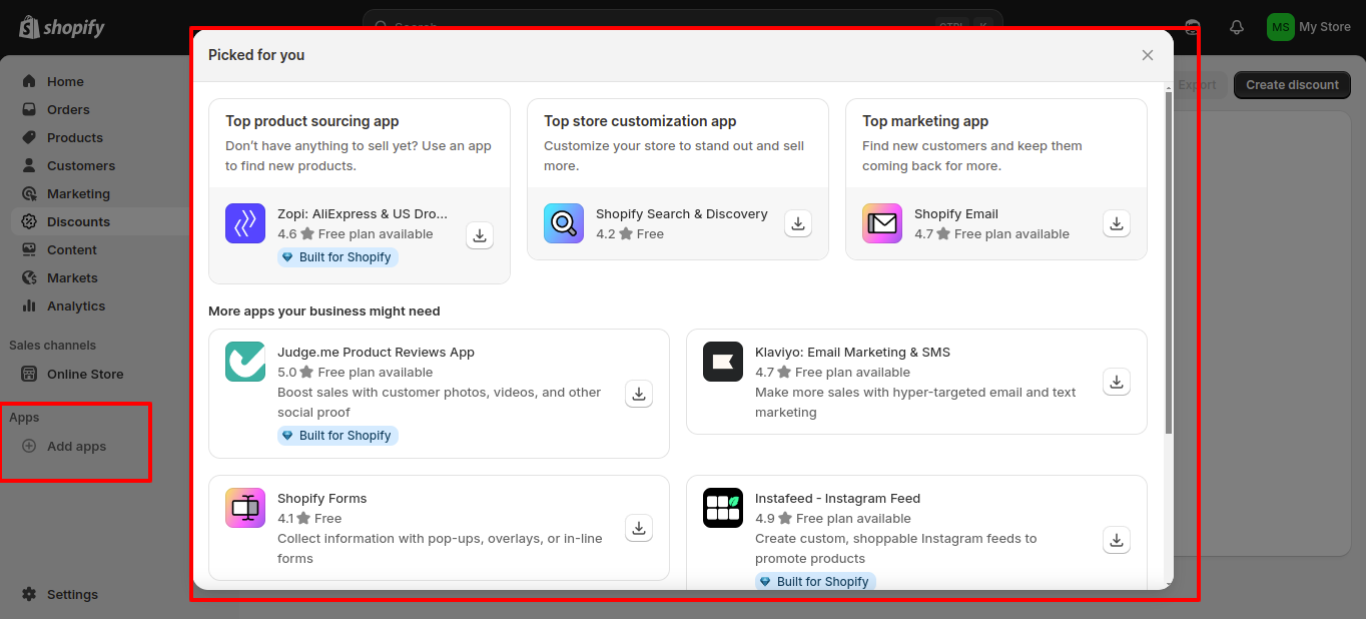
Step 10: Set Up Sales Channels
To maximize your reach, integrate with additional sales channels:
- Facebook & Instagram Shop: Sync your catalog to sell directly via Meta
- Google Shopping: List products for free on Google Shopping
- TikTok: Run ads and link products natively
- Amazon or eBay (via apps): Expand to major marketplaces
Set these up by going to Sales Channels > Add channel in your admin dashboard.
Shortcut: G + C → Go to Sales Channels
Step 11: Launch Your Store
You are almost ready to go live! Here’s your final checklist:
- Go to Online Store > Preferences and remove password protection
- Test all product links, buttons, forms, and the checkout process
- Optimize for mobile devices
- Enable Google Analytics, Facebook Pixel, or Shopify Analytics
Shortcut:
- G + H → Go to Home Dashboard
- G + O → Return to Online Store Preferences
Now you are ready to launch your Shopify store and start driving traffic and sales!
Bonus: Post-Launch Checklist
Your job isn’t done after launch. Keep your Shopify store healthy and growing with these ongoing tasks:
- Monitor orders and customer support tickets
- Send email campaigns to engage subscribers
- Collect and display product reviews
- Add blog content regularly for better SEO
- Analyze traffic and sales with Shopify Reports and other analytics tools
Shortcut: G + R → Go to Analytics > Reports
Also Read: How ControlF5 Redesigned Zed Black’s Shopify Store for Global eCommerce Success
How Much Does It Cost to Start a Shopify Store?
One of the biggest advantages of using Shopify to start an online store is its flexible pricing. Whether you are a solo entrepreneur or a growing e-commerce store brand, Shopify offers plans to fit every stage of your e-commerce journey.
Below is the breakdown of Shopify’s current pricing:
| Plan | Best For | Starting Price |
| Basic | Solo entrepreneurs and startups | $42/month |
| Grow | Small teams | $114/month |
| Advanced | Scaling businesses | $431/month |
| Plus | Large, complex businesses | $2,300+/month |
Start for just $1/month for the first 3 months after your 3-day free trial. This is perfect for testing out your Shopify store setup before fully committing to a long-term plan.
Other Costs to Consider in Shopify Store Development
Besides Shopify’s monthly subscription plans, there are several other essential expenses involved in setting up and running a successful Shopify store.
These optional and recurring costs vary based on your needs, goals, and Shopify store complexity.
1. Domain Name
Your domain name is your Shopify store’s digital address (e.g., yourstore.com). You can purchase it directly through Shopify or connect one from providers like GoDaddy or Namecheap. A custom domain increases brand credibility and trust.
Cost: $12–$25/year
2. Theme (Store Design Template)
Shopify offers free themes, but premium Shopify themes provide more design flexibility, advanced layout options, and better performance. Investing in a premium theme helps create a more polished and unique shopping experience.
Cost: $120–$300
Also Read: Top 10 Shopify themes for your e-commerce website
3. Shopify Apps
While many best Shopify apps for new store owners are free, powerful tools for SEO, email marketing, upselling, Shopify loyalty and reward, or live chat often come with monthly fees. Choose Shopify apps based on core functionality rather than loading too many at once.
Cost: $6–$60/month
4. Custom Development (Optional)
If you need a fully customized to create Shopify store setup with unique Shopify features, hiring a Shopify expert or a Shopify agency like ControlF5 can help. This cost depends on the complexity of your requirements, such as custom pages, integrations, or advanced design elements.
Cost: $120–$2,400+
5. Marketing Tools & Campaigns
Budget for tools like Klaviyo or Omnisend for email marketing, apps for SEO optimization, or running paid ad campaigns on Google, Facebook, or Instagram. Effective marketing is crucial to driving traffic and increasing sales.
Cost: Varies widely (starts at ~$10/month and scales with usage)
These additional expenses are important to consider when planning your Shopify store setup for beginners. While it’s possible to start lean, investing strategically in design, tools, and promotion can significantly impact your Shopify store’s success.
Also Read: The Cost of Building an E-Commerce Store: A Comprehensive Breakdown
Development Timeline to Build a Shopify Store
The time it takes to create a Shopify store setup depends on whether you are doing it yourself or working with an expert. While DIY offers flexibility, partnering with a Shopify agency speeds up the process and ensures a professional finish from day one.
| Stage | DIY Timeframe | With Agency |
| Basic Setup | 4-5 Days | 2-3 Day |
| Product & Page Upload | 6-7 Days | 3–4 Days |
| Theme Customization | 5–9 Days | 2–4 Days |
| App Integrations | 3–5 Days | 1 Day |
| Final Testing & Launch | 1 Day | 1 Day |
Legal Requirements for Setting Up a Shopify Store
Before launching your Shopify store, it’s essential to ensure you meet basic legal requirements. These steps protect your business, establish credibility, and help avoid compliance issues as you grow.
Here’s what you need to cover:
1. Register Your Business
You will need to legally register your business depending on your location, this could be as a Sole Proprietor, LLC, or Private Limited Company. Registration allows you to operate legally, open a business bank account, and apply for GST (in India) or EIN (in the U.S.) if needed. It also helps you meet requirements for Shopify payment gateway setup and tax filings.
2. Add Legal Policies to Your Shopify Store
Shopify makes it easy to include legally required pages like Privacy Policy, Terms of Service, Return Policy, and Shipping Policy.
These pages protect your business, clarify customer rights, and boost transparency.
You can find and customize templates for each under Settings > Policies in your Shopify admin.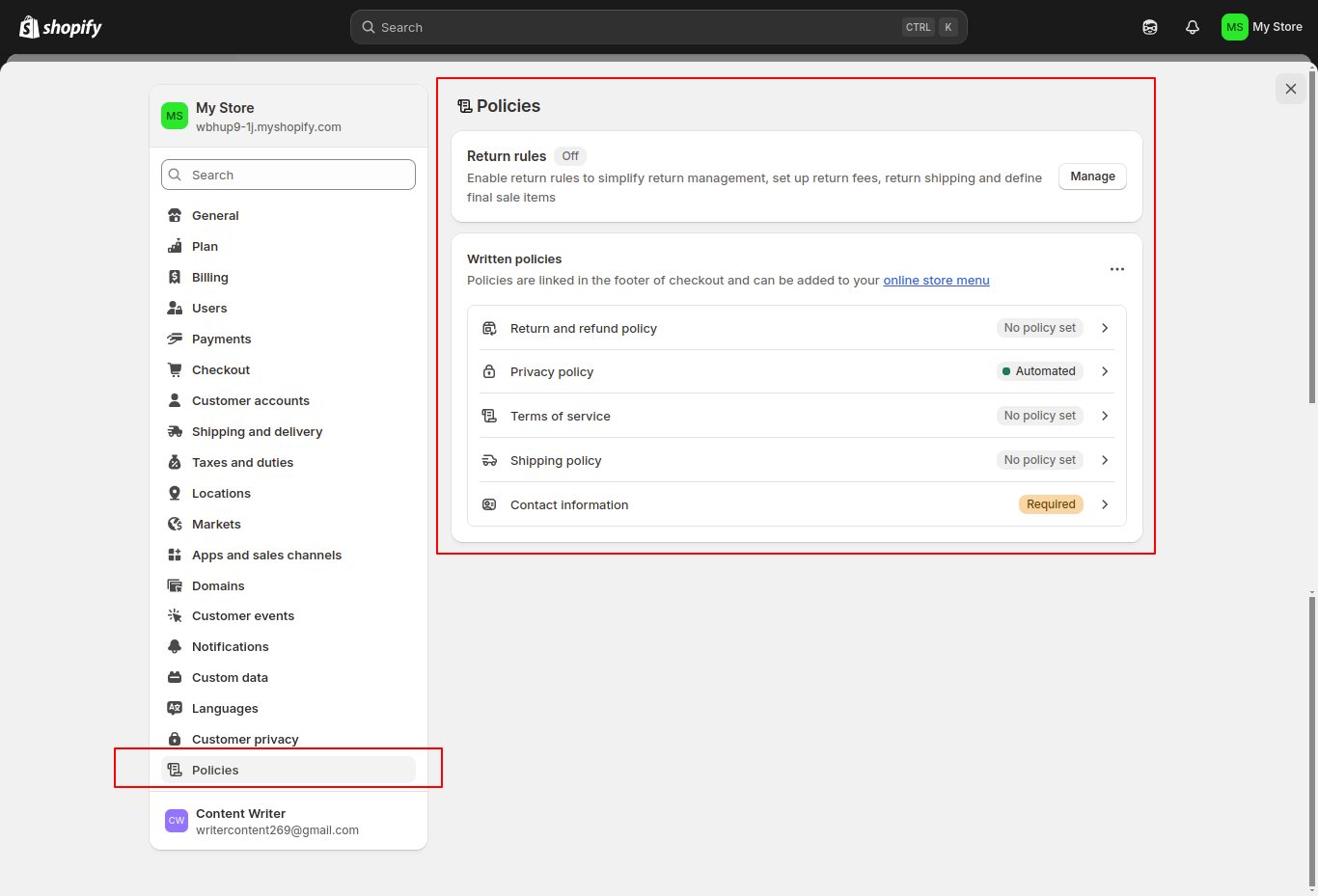
3. Set Up Tax Collection Properly
Whether selling locally or internationally, collecting the correct taxes is crucial. Shopify’s tax settings can auto-calculate rates based on your location and customer addresses.
Be sure to configure Settings > Taxes and Duties and consult a tax advisor if you are unsure about multi-region or international tax obligations.
4. Comply with GDPR/CCPA
If your Shopify store collects data from users in the European Union or California, you must comply with GDPR and CCPA laws.
This means adding a cookie consent banner, updating your privacy policy, and offering customers control over their data (view, download, delete). Non-compliance can lead to serious penalties.
Also Read: Redesigning Luxe by Mia: A High-Converting Shopify Store for a Modern Beauty Brand
How ControlF5 Helps You Set Up a Shopify Store
At ControlF5, we simplify the process of launching a successful Shopify store. As a trusted Shopify agency, we handle everything from Shopify store design and theme customization to performance optimization and Shopify app integrations.
Our goal is to create a visually appealing, fast, and functional online Shopify store setup based on your brand and built for growth.
With over 4,000+ completed projects and 100+ client reviews, our experienced team of Shopify developers in India knows what it takes to help businesses thrive in the e-commerce space.
Whether you are just starting or looking to scale, we provide expert guidance and ongoing support to ensure your Shopify store is built for long-term success.
So if you are ready to take the next step and turn your idea into a high-converting Shopify store, get in touch with ControlF5.
Let’s build something amazing, custom, scalable, and designed to grow with your business.
Frequently Asked Questions (FAQ)
Question: Can I build a Shopify store myself?
Answer: Yes! It is designed for Shopify for beginners with no coding experience. This Shopify tutorial gives you all the steps to set up your Shopify store easily.
Question: How much does it cost to build a store on Shopify?
Answer: Costs start at $20/month for the first three-month plan. Additional expenses may include premium themes, Shopify apps, and custom development.
Question: How do I start a Shopify store?
Answer: Begin with a free trial, then choose a theme, add products, set up payments, and customize your store before launching.
Question: Can I create a Shopify store for free?
Answer: Shopify for beginners offers a 3-day free trial to explore the platform. After that, you will need to subscribe to a paid plan to make your Shopify store live.
Saloni Garg
Hi, I’m Saloni Garg — a technical content writer and social media manager with 4 years of experience in the IT industry. I love turning complex tech topics into easy-to-understand content and managing engaging online communities. My work focuses on creating value-driven content that connects with readers. I'm always exploring new trends in tech and digital marketing to stay ahead.
Recent Posts
Categories
Artificial intelligence, ChatGPT, Awards, Case Studies, CSS, eCommerce, Events, Go High Level, How To Guide, HTML, IT Augmentation Service, MERN Developer, Mobile Apps, Android, iOS, MVP, React Js, Remote Developers, SaaS, Shopify, Shopify Apps, Shopify Plus, Uncategorised, Website Design, Woocommerce, WordPress
Hire Developers
About us
ControlF5 has become a leading Web Design and Mobile app Development company in India since 2012, and has a renowned name in the industry.
Popular Posts
Tags
AI
App Development
Artificial Intelligence
b2b ecommerce solution provider
best ecommerce platform
best ecommerce website builder
best ecommerce website builder Shopify
best Shopify apps
Business Growth
ControlF5
E-commerce
eCommerce
eCommerce Development
ecommerce website using Shopify
Entrepreneurship
future of WordPress
GoHighLevel
Hire Remote Developers
Hire Shopify Developers
Hire Shopify Experts
Hire Wordpress Developers
Mobile App Design
Mobile App Development
SEO
set up shopify store
Shopify
shopify case studies
shopify developers
shopify development
shopify dropshipping
shopify experts
shopify plus
shopify store
shopify website builder
Technology
User Experience
web development
website
Website Design
WooCommerce
Wordpress
wordpress case studies
WordPress developers
wordpress development
wordpress experts
Related Articles

How To Sell Items On Roblox With Shopify
Anurag Pandey
2nd July 2025
Selling products used to mean setting up a shop and hoping people would find you. But not anymore.

nopCommerce vs Shopify: Which eCommerce Platform is Right for You?
Saloni Garg
18th June 2025
Feeling stuck between nopCommerce and Shopify? You are not alone, and we get it. Choosing the right eCommerce platform isn’t just about picking a popular name.

How to Migrate from WooCommerce to Shopify: A Complete Step-by-Step Guide
Saloni Garg
17th June 2025
Running your e-commerce store on WooCommerce and feeling limited by plugins, slow load e-commerce store speeds, or constant updates?