WordPress Patterns: How to Use WordPress Block Patterns
- Anurag Pandey
- Last updated on April 7, 2025
- How To Guide, WordPress
- 10 minutes read
Table of Contents
ToggleWordPress Community has revolutionized the way we design and build websites with its block-based editor, Gutenberg. Among its many features, WordPress Block Patterns stands out as a powerful tool that simplifies WordPress website design while maintaining creative freedom.
Whether you’re a beginner or an experienced developer, understanding and utilizing block patterns can save you time and improve your workflow.
In this blog, I will guide you through everything you need to know about WordPress Block Patterns—from using them to creating your own.
So, let’s get started!
What Are WordPress Block Patterns and why use them?
WordPress Block Patterns make designing your website faster and easier. They provide pre-designed layouts made of one or more blocks that you can quickly add to your web pages or posts using the Gutenberg editor with just a few clicks.
With Gutenberg Block Patterns, you can easily add headers, galleries, call-to-action sections, or testimonials to your website without any technical skills.
You can customize your website by using WordPress patterns and editing the text, images, and styles to fit your needs.
For example, if you want to add a feature section with an image and text, you can quickly find a premade layout in the WordPress Pattern Library and modify it.
Below, I’m sharing some key benefits of using WordPress Block Patterns.
Let’s explore them:
- Saves your Valuable Time: You can quickly add pre-designed layouts without starting from scratch.
- Consistent Design: You are easily able to maintain a cohesive style across your WordPress website.
- Easy Customization: Users are easily able to edit text, colors, and images to match their brand and website goals.
- No Coding Needed: You can build professional layouts without technical skills.
- Mobile-Friendly: Responsive block patterns in WordPress adapt to all devices.

If you want to build a website on WordPress Gutenberg then check out my blog How to Create a WordPress Website in Gutenberg: A Step-by-Step Guide.
What are the WordPress block pattern categories?
Using WordPress Patterns provides you with multiple categories to organize your web page based on your website requirements.
Below is a list of essential WordPress block pattern categories that can significantly simplify and increase your website design process.
| Category | Description |
| Header Patterns | Pre-designed headers with logos, navigation menus, and call-to-action buttons. |
| Footer Patterns | Ready-made footers with contact details, copyright text, and social media links. |
| Gallery Patterns | Stylish image layouts, perfect for showcasing portfolios or photo collections. |
| Text Patterns | Text-centric sections are ideal for content-heavy pages, like blogs or articles. |
| Call-to-Action (CTA) | Engaging designs with buttons and forms to encourage user actions. |
| Team Patterns | Layouts for team member profiles with photos, names, and roles. |
| Testimonial Patterns | Pre-designed sections to showcase client feedback and social proof. |
| Features Patterns | Highlight key features or benefits of products and services in a clean layout. |
| Columns Patterns | Multi-column layouts for structured content presentation. |
Block Patterns Tutorial: How to Use WordPress Block Patterns
Follow this step-by-step block patterns tutorial to learn how to use WordPress block patterns effectively and increase your workflow:
Step 01: Open Your Dashboard
Firstly, You need to log in to your WordPress dashboard.
Go to the Pages or Posts section. Choose any page or post you want to edit, or open the site editor by visiting Appearance < Editor.

Step 02: Open the Block Inserter
Once you open the block editor you need to click the “+” Block Inserter icon in the top left corner of the editor. This is where you’ll find all available blocks and patterns.

Step 03: Choose the Patterns Tab
In the Block Inserter menu, click on the Patterns tab to view pre-made block patterns.
Explore the patterns organized by categories like Text, Gallery, Header, Forms, and more. You can also click the “Explore All Patterns” button at the bottom to open a full-screen view.
Step 04: Insert a Pattern
Now it’s time to select the WordPress block pattern you want to use, and it will be automatically added to your page or post at the location of your cursor.
Step 06: Customize the Pattern
Once the pattern is inserted, edit the text, images, colors, or layout to suit your website design needs.
Save your changes and preview the page to ensure it looks perfect.

How to Use Gutenberg Patterns for Page Design
Gutenberg Patterns are ideal for creating polished web pages. Whether it’s a WordPress landing page or a blog layout, patterns streamline the process.
Let’s look below I am giving you an example of building a WordPress landing page:
- Choose a Header Pattern: You can easily add a pre-designed header from the WordPress Design Patterns.
- Insert a Call-to-Action Section: You can use a pattern with a bold message and a button to guide users toward the desired action.
- Add a Testimonial Section: Select a testimonial pattern to showcase customer reviews.
- Include a Footer: Add a footer pattern that includes contact information and social media links.
If you are looking to optimize a landing page on WordPress but don’t know where to start, check out my blog 7 Steps to Optimize a Landing Page on WordPress and get started with ease!
Overview of the WordPress Pattern Library
The WordPress Pattern Library is a collection of ready-to-use design layouts, perfect for creating pages, blog posts, galleries, and more.
From headers to footers and everything in between, you’ll find patterns for a variety of purposes.
Some of the key features of the WordPress Pattern Library:
- Pre-categorized layouts for easy access.
- Mobile-responsive designs.
- Updated regularly with new patterns.
- Suitable for beginners and experts alike.
With the help of WordPress Pattern Library, you can easily copy any pattern you want and paste it in your block editor.
To understand better, Below are some steps to copy and paste your favorite pattern in your block editor:
1. Open the Pattern Library in WordPress or visit WordPress.com.
2. You can search patterns in the search bar or you can use categories to find patterns like headers, galleries, or CTAs.
3. You can preview all the patterns on desktop, tablet, and mobile for responsiveness.
4. Click the “Copy pattern” button.
5. Go to your post or page editor and paste the pattern using Ctrl + V (Windows) or Command + V (Mac).
6. Edit text, images, and links as needed. Your site’s styles will apply automatically.
How to Create Custom Block Patterns
Sometimes WordPress developers want to create a unique design as per the website requirement so that you can easily create custom block patterns.
Below are the steps given to create a WordPress custom block pattern.
Let’s follow each of them:
Step 1: Design Your Pattern
Firstly you need to open a new page or post in the Gutenberg editor.
Then you can add blocks and arrange them in the layout you want to use as a pattern in the page (e.g., a testimonial section or a custom header).
Step 2: Copy the Block Code
Now you have to switch to the “Code Editor” view (click the three dots in the editor toolbar and select Code Editor).
And copy the JSON code for the blocks you’ve created.

Step 3: Register the Pattern
Register your pattern in your theme’s functions.php file or via a custom plugin.
Here’s a sample code snippet to register a block pattern:
‘custom/my-pattern’,
array(
‘title’ => __(‘My Custom Pattern’, ‘textdomain’),
‘description’ => _x(‘A custom block pattern for testimonials.’, ‘Block pattern description’, ‘textdomain’),
‘content’ => ‘‘,
)
);
Replace with the code you copied above.
You can read this developer guide to help you with block editor for more details.

Step 4: Save and Refresh
Lastly, you have to save the functions.php file and refresh your WordPress editor.
Your custom pattern will now appear in the WordPress Pattern Library under the specified title.
How to Edit WordPress Block Patterns?
Once you add a pattern in your editor, you need to edit the text, image, and layout of the pattern. You can easily edit your pattern by below points:
- Insert the Pattern: Select a block pattern from the WordPress Pattern Library and insert it into your page.
- Modify Text and Content: Click on text blocks to edit content, change fonts, or adjust alignment.
Adjust Images and Media: Replace placeholder images with your own by uploading files or selecting from your media library. - Change Layout Settings: Use the block settings panel on the right to modify padding, margins, or background colors.
- Preview Changes: Use the preview option to ensure your changes align with your website’s design goals.
Import and Export Patterns
When you are working with multiple WordPress websites and you want to reuse a pattern you have created on one website for another website, Thankfully, WordPress allows you to import and export block patterns as JSON files. This makes it easy to share patterns or move them between websites.
Here’s a step-by-step guide to help you manage importing and exporting block patterns:
Exporting Patterns
Exporting patterns lets you save a block pattern as a JSON file on your computer, which can later be imported into another site.
- Log in to your WordPress admin dashboard.
- Go to Appearance → Editor (this works for sites using block themes).
- In the Editor, select Patterns and click on “Manage all of my patterns.”
- Hover over the title of the pattern you want to export, then click “Export as JSON.” The pattern will be downloaded to your computer as a file.
- Use checkboxes to select multiple patterns and export them all at once.
Importing Patterns
To use a pattern on a different website, you’ll need to import the JSON file. Here’s how to do it:
- In your WordPress dashboard, navigate to Appearance → Editor → Patterns (or just Appearance → Patterns for non-block themes).
- At the top of the Patterns screen, click the “Import from JSON” button.
- Select the JSON file you exported earlier by clicking “Choose File.”
- Import the File: Click “Import” to add the pattern to your website.

Image courtesy of WordPress.com
Responsive Block Patterns in WordPress
Modern websites must be responsive in today’s digital world that’s where Responsive Block Patterns in WordPress come in.
You must ensure your Responsive Block Patterns in WordPress look great on all devices by:
- Using blocks that support responsiveness, like columns.
- Testing your patterns on mobile and tablet views in the editor.
Reduce padding and margins for smaller screens to ensure elements don’t appear cramped. - Limit the number of elements to keep designs clean on smaller screens.
Use percentage widths instead of fixed pixels.

Conclusion
I hope the above guide helped to understand better about WordPress Block Patterns and How to Use WordPress Block Patterns effectively.
Above, I’ve covered the key topics to help you get started with designing professional layouts using these powerful tools.
If you’re ready to take your website design to the next level, the ControlF5 team is here to help. Led by Anurag Pandey, with 17+ years of expertise in WordPress, Shopify, WooCommerce, and GoHighLevel, we’ve completed over 4,000+ projects and earned glowing reviews for our high-performing web design and development services on Clutch and Upwork.
And if you’re interested in learning how to create a WordPress website using Elementor Builder, I’ve got a detailed blog just for you!
Hire a WordPress Developer today to bring your vision to life with ease and expertise!
Anurag Pandey
Recent Posts
Categories
Hire Developers
About us
Popular Posts
Tags
Related Articles
How to Create a High-Converting E-Commerce Store: 10-Step Guide
Just planning and building an ecommerce store is not enough. Creating a high-converting e-commerce store is equally important because every business owner’s ultimate goal is to grow their online business and drive consistent sales.
How to Build a High-Impact Grocery Mobile App Like Instamart
In today’s fast-paced digital era, every user now depends on mobile apps and they order directly from their mobile without wasting time by going to shop. Just like clothes, electronics, and more can be online as same grocery items can also be ordered with just a few taps.
How to Plan Your E-Commerce Website: A Step-by-Step Guide
Launching an e-commerce website is a crucial step toward expanding your online business and reaching a wider audience
In today’s digital world, having a well-designed and functional website is essential for success. However, creating a great ecommerce website design requires proper planning and execution.
Sign up for our Newsletter